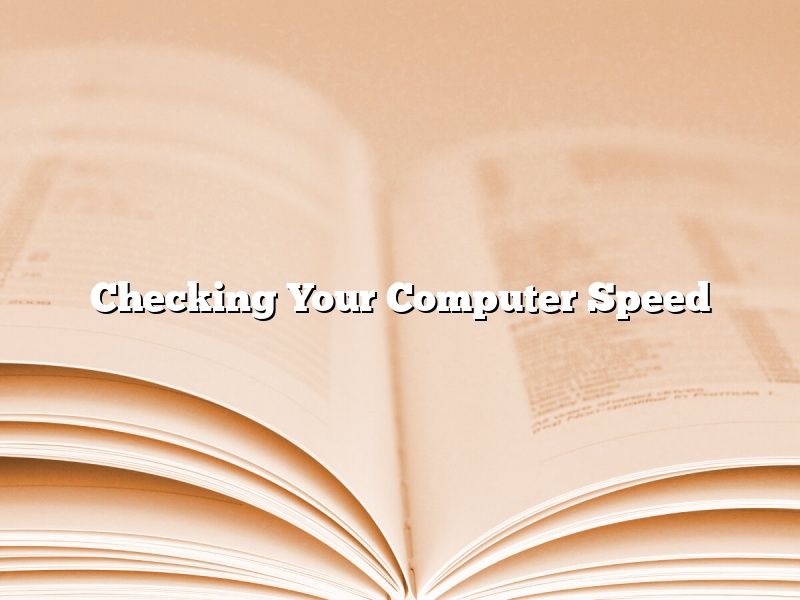One of the most important factors in a smooth and efficient computer experience is having a machine that is running at its optimal speed. Thankfully, there are a number of ways to check your computer’s speed and make adjustments as needed.
In Windows, one way to check your computer’s speed is to open the task manager. To do this, press Ctrl + Shift + Esc. Once the task manager is open, click on the Performance tab. This will give you an overview of your computer’s performance, including CPU usage, memory usage, and disk usage.
You can also test your computer’s speed by using a benchmarking tool. There are a number of different benchmarking tools available, both online and offline. One popular online benchmarking tool is PassMark Software’s PerformanceTest. After you have run the benchmark, it will give you a score that you can compare with other users.
If you want to check your computer’s speed manually, there are a few things you can do. One is to check your CPU usage. To do this, open the task manager and go to the Performance tab. Look for the CPU usage percentage and make sure it is not running too high. If it is, you may need to upgrade your CPU.
You can also check your hard drive speed. To do this, open Windows Explorer and right-click on the drive you want to check. Select Properties and then the Tools tab. Under the Disk Cleanup button, you will see a Disk Defragmenter. Click on it and then the Analyze button. This will give you an idea of your hard drive’s fragmentation level and whether or not it needs to be defragmented.
If you find that your computer is not running as fast as you would like, there are a number of things you can do to speed it up. One is to upgrade your hardware. If your CPU is slow, your computer will be slow. If your hard drive is full, your computer will be slow. If your RAM is low, your computer will be slow.
Another thing you can do is to optimize your computer’s settings. To do this, open the Control Panel and select System and Security. Under System, select Advanced system settings. Select the Settings button under the Performance tab. Here, you can adjust your computer’s settings to improve its performance.
You can also free up disk space by deleting unnecessary files and emptying your recycle bin. To do this, open Windows Explorer and select the drive you want to clean up. Right-click on the drive and select Properties. Under the General tab, you will see how much space is used and how much space is available. You can then free up space by deleting unnecessary files and emptying your recycle bin.
Finally, you can improve your computer’s performance by using a cache cleaner. A cache cleaner cleans up the temporary files that are stored on your computer. This can speed up your computer’s performance by freeing up disk space. One popular cache cleaner is CCleaner.
There are a number of ways to check your computer’s speed and make adjustments as needed. By following these tips, you can ensure that your computer is running at its best.
Contents [hide]
How do I check my CPU speed Windows 10?
There are a few ways to check your CPU speed in Windows 10. One is to use the Command Prompt, and the other is to use a third-party tool.
The quickest way to check your CPU speed is to use the Command Prompt. To do this, open the Start menu, type “cmd” into the search bar, and press Enter.
When the Command Prompt opens, type “cpuinfo” and press Enter. This will show you your CPU speed and other information.
Another way to check your CPU speed is to use a third-party tool. One popular tool is CPU-Z. To use CPU-Z, download and install the program, then open it.
CPU-Z will show you your CPU name, speed, and other information. It will also show you the CPU’s clock speed, multiplier, and core voltage.
How can I tell if my computer is running properly?
How can I tell if my computer is running properly?
There are a few things you can do to check if your computer is running properly. One is to check the system requirements of the software you are trying to install and make sure your computer meets those requirements. Another is to run a system scan to check for any errors or problems. You can also check your computer’s performance to see if it is running slow or has any other issues.
One way to check the system requirements of a software is to go to the software’s website and look for the system requirements section. There, you will find a list of the minimum and recommended system requirements for the software. If your computer does not meet the recommended requirements, you may not be able to install the software.
Another way to check for problems is to run a system scan. A system scan will check your computer for any errors or problems that need to be fixed. This can help to improve your computer’s performance. There are a few different ways to run a system scan. One is to use the built-in scanning tool that comes with your operating system. Another is to use a third-party scanning tool.
You can also check your computer’s performance. One way to do this is to use the Task Manager. The Task Manager shows you how much CPU, memory, and disk space your computer is using. It also shows you how much of your CPU is being used and how much of your memory is being used. This can help you to identify if there is a problem with your computer’s performance.
What is a good CPU speed?
What is a good CPU speed?
This is a question that can be difficult to answer because it depends on your individual needs. However, a good rule of thumb is to try to match your CPU speed to the tasks you are trying to perform. For instance, if you are a gamer, you will need a higher CPU speed than if you are just using your computer for basic tasks like browsing the internet.
Another thing to consider is your budget. If you want the best possible performance, you will need to invest in a higher-end CPU. However, if you are on a tight budget, you can still find CPUs that will suit your needs.
Ultimately, the best way to find the right CPU speed for you is to consult with an expert. They can help you select the right CPU and configure it to meet your specific needs.
Why is my computer so slow?
There could be many reasons as to why your computer is running slow. In this article, we will explore some of the reasons why your computer may be slow, and we will provide you with some tips on how to speed up your computer.
One of the most common reasons for a computer to run slowly is when there is not enough memory available. If your computer is low on memory, it may take longer to open programs or files, and you may experience a delay when switching between programs. In order to speed up your computer, you can try freeing up some memory by deleting unused programs and files, or by upgrading your computer’s memory.
Another common reason for a computer to run slowly is when there are a large number of files stored on the hard drive. If your computer is low on hard drive space, it may take longer to load files and programs, and you may experience a delay when starting up your computer. In order to speed up your computer, you can try freeing up some hard drive space by deleting unused files and programs, or by upgrading your computer’s hard drive.
Another thing you can do to speed up your computer is to install a good antivirus program and keep it up-to-date. If your computer is infected with a virus or malware, it may run slowly and may even crash. By installing a good antivirus program and keeping it up-to-date, you can help protect your computer from viruses and malware, and you can help keep it running smoothly.
Finally, if you are experiencing a slow computer, it may be time to upgrade to a newer model. Computers get slower over time as more and more programs are installed, and as the operating system becomes bogged down. If you find that your computer is no longer meeting your needs, it may be time to upgrade to a newer model.
What is a good processor speed?
A processor speed is a measure of a computer’s performance. Processor speeds are typically measured in gigahertz (GHz) or megahertz (MHz). The higher the number, the faster the computer.
Choosing a computer with the right processor speed can be tricky. Not all computers are created equal. You need to consider what the computer will be used for. If you are just browsing the Internet and checking email, then you don’t need a fast processor. However, if you are going to be using the computer for gaming or video editing, you will need a more powerful processor.
When choosing a computer, be sure to check the processor speed. If you don’t know what the speed is, ask the salesperson. Also, be sure to compare the speeds of different processors. Not all processors are created equal. Some are faster than others.
So, what is a good processor speed? This depends on what the computer will be used for. If you are just browsing the Internet, a speed of 500 MHz or less is usually sufficient. If you are going to be using the computer for gaming or video editing, you will need a processor with a speed of at least 2 GHz.
What makes a computer slow?
There are many reasons why a computer may seem slow, ranging from a lack of available memory to incompatible software. In this article, we’ll take a look at some of the most common reasons why a computer may seem slow, and offer tips on how to speed it up.
One of the most common reasons why a computer may seem slow is a lack of available memory. When the computer’s memory is full, it has to use hard drive space to store temporary files, which can slow it down. One way to free up memory is to close unused applications.
Another common reason for a slow computer is outdated software. Outdated software can cause conflicts with newer applications, and can also slow down the computer’s performance. To improve the performance of your computer, make sure all of your software is up-to-date.
A third common reason for a slow computer is a lack of hard drive space. When the computer’s hard drive is full, it has to search through files to find the one that it is looking for, which can slow it down. One way to free up hard drive space is to delete unnecessary files.
Finally, a computer’s hardware may also be to blame for its slow performance. If the computer’s processor is old or its graphics card is not up to par, it may not be able to handle the latest software or games. Upgrading the computer’s hardware can often improve its performance.
If your computer is slow, there are a number of things you can do to speed it up. The first step is to identify the source of the problem. Once you know what is causing the slowdown, you can take the appropriate steps to correct it. If you need help troubleshooting a slow computer, there are a number of resources available online.
What is a good RAM speed?
A good RAM speed is one that allows your computer to run smoothly. You want to make sure that you have enough RAM to handle the programs you are using, and that your computer is using the RAM it has as efficiently as possible.
There are a few things you can do to make sure your RAM is running as fast as possible. First, make sure that your computer is using the right type of RAM for your system. You can find this information in your computer’s documentation or on the manufacturer’s website. You should also make sure that your RAM is installed correctly and that there are no problems with your computer’s memory slots.
If you are having trouble with your RAM speed, you can try using a program called a memory benchmark. This program will test the speed of your RAM and show you how it compares to other types of RAM. If you find that your RAM is running slow, you can try upgrading to a faster type of RAM.