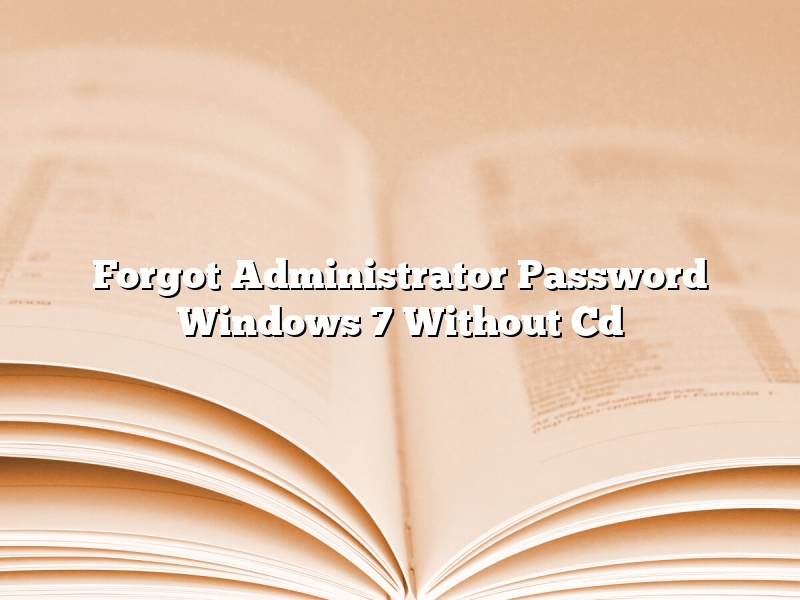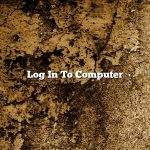In today’s digital world, forgetting your administrator password for your Windows 7 computer can be a major inconvenience. If you don’t have your original Windows 7 installation CD, you may be wondering if there is any way to reset your password without it.
Luckily, there is a way to reset your administrator password without the CD. All you need is a Windows 7 installation DVD or USB drive. Here’s how to do it:
1. Insert your Windows 7 installation DVD or USB drive into your computer.
2. Restart your computer and boot from the DVD or USB drive.
3. When the Windows 7 installer starts, select “Repair your computer” from the list of options.
4. Select the “Command Prompt” option.
5. In the command prompt, type the following command and press Enter:
net user Administrator newpassword
6. Enter the new password twice and press Enter.
7. Restart your computer and log in with the new password.
Contents [hide]
- 1 How do I reset my administrator password without a disk?
- 2 How can I recover my administrator password in Windows 7 without password?
- 3 How do I restore Windows 7 to factory settings without password or CD?
- 4 How do you log into a computer if you forgot the administrator password?
- 5 How can I remove administrator password?
- 6 What is the Windows 7 administrator default password?
- 7 How do I force a factory reset on Windows 7?
How do I reset my administrator password without a disk?
Resetting your administrator password without a disk can be a little tricky, but it’s definitely doable. In this article, we’ll walk you through the process step by step.
First, you’ll need to start your computer in safe mode. To do this, restart your computer and press the F8 key repeatedly until you see the Windows Advanced Options screen. Then, select Safe Mode with Networking.
Once your computer is in safe mode, you’ll need to access the user accounts control panel. To do this, open the Start menu and select Control Panel. Then, select User Accounts.
In the user accounts control panel, select the account that you want to reset the password for. Then, click the Reset Password button.
Windows will ask you to provide a new password. Enter a new password and confirm it.
Windows will then ask you to provide the current password. Enter the current password and click the Next button.
Windows will then ask you to provide the new password again. Enter the new password and click the Finish button.
You’ll then be prompted to restart your computer. Restart your computer and log in with the new password.
How can I recover my administrator password in Windows 7 without password?
There are many instances when you may forget your administrator password in Windows 7 and be locked out of your computer. If you have access to another computer, you can use the Windows 7 password recovery tool to create a password reset disk. If you do not have access to another computer, you can use the Windows 7 installation DVD to reset your password.
How do I restore Windows 7 to factory settings without password or CD?
There are a few ways that you can restore Windows 7 to factory settings without a password or a CD. One way is to use the System Restore feature. To do this, you will need to have a Windows 7 installation disc. If you don’t have a Windows 7 installation disc, you can create one by using the Windows 7 USB/DVD Download Tool.
Once you have the Windows 7 installation disc, insert it into your computer. Turn on your computer and boot from the disc. When the Install Windows screen appears, click Repair your computer.
If you don’t see the Repair your computer option, try pressing the F8 key on your keyboard. If that doesn’t work, try turning off your computer and then turning it back on. When the BIOS screen appears, press the F10 key to enter the BIOS. From there, you can change the boot order so that your computer will boot from the Windows 7 installation disc.
Once you are in the Repair your computer screen, click the Next button. Then, click the System Restore button.
In the System Restore window, click the Next button. Then, click the Choose a different restore point button.
In the next window, click the Next button. Then, click the Finish button.
System Restore will begin restoring your computer to the factory settings. When it is finished, your computer will restart and you will be asked to create a new user account.
How do you log into a computer if you forgot the administrator password?
There are a few ways that you can log into a computer if you have forgotten the administrator password. One way is to use a password recovery program. There are a few of these programs available, and they allow you to reset the password or create a new one. Another way to log in is to use a bootable USB drive. This is a USB drive that you can use to start the computer if you have forgotten the password. You can create a bootable USB drive by using a program like Universal USB Installer. Another way to log in is to use the recovery console. This is a hidden console that you can access by pressing F8 when the computer is starting up. The recovery console allows you to reset the password or access the files on the computer.
How can I remove administrator password?
There are a few ways that you can remove an administrator password on a Windows computer. One way is to use the command prompt to remove the password. Another way is to use a password removal tool.
If you want to remove the administrator password using the command prompt, you can type “net user administrator /active:no” without the quotes. This will disable the administrator account and you will be able to login without a password.
If you want to remove the administrator password using a password removal tool, you can download a tool like OphCrack. OphCrack is a free Windows password cracker that uses rainbow tables to crack Windows passwords.
What is the Windows 7 administrator default password?
The Windows 7 administrator default password is a password that is automatically assigned to the administrator account when a new Windows 7 installation is performed. This password is not displayed during the Windows 7 installation process, and must be manually entered if the administrator account is to be used. The Windows 7 administrator default password can be changed at any time, and is required to be entered when logging in to the administrator account.
How do I force a factory reset on Windows 7?
A factory reset is a process that restores a device to its original factory settings. This process can be used to resolve various issues with a device, or to clear out all of the user data from the device before selling it or passing it on to someone else.
In this article, we will discuss how to force a factory reset on a Windows 7 device.
The process for performing a factory reset on a Windows 7 device is fairly straightforward. However, there are a few things that you should keep in mind before proceeding.
First, make sure that you have backed up all of your data to an external storage device, or to a cloud-based storage service. Performing a factory reset will erase all of the data on your device.
Second, make sure that your device is powered off.
Third, hold down the Windows key and the R key on your keyboard simultaneously. This will open the Run dialog box.
Fourth, type ‘msconfig’ into the Run dialog box and press the Enter key.
Fifth, click on the ‘System Configuration’ tab.
Sixth, click on the ‘Restore Factory Settings’ option.
Seventh, click on the ‘OK’ button.
Eighth, your device will restart and it will be restored to its original factory settings.