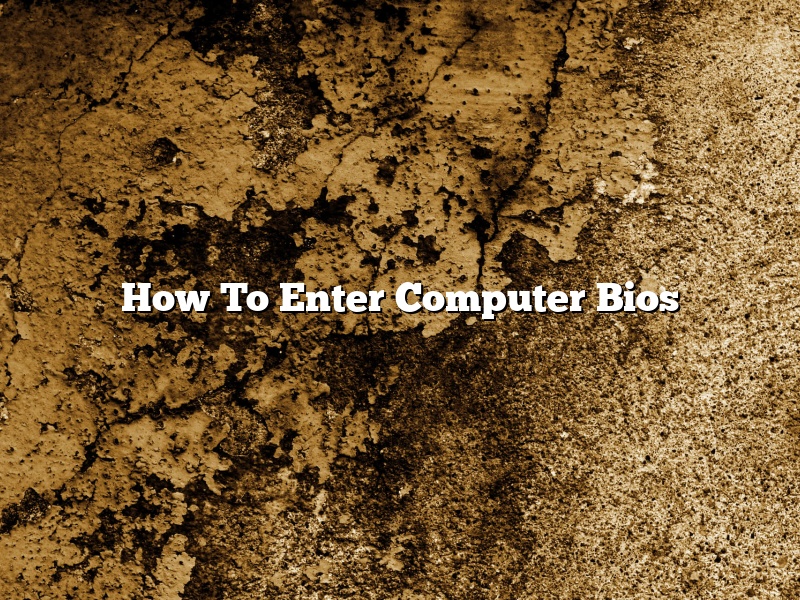A computer’s BIOS (Basic Input/Output System) is a very important piece of software that helps to boot your system and initialize your hardware. The BIOS is stored on a chip on your motherboard, and it is responsible for checking your hardware and loading your operating system. Knowing how to enter and navigate your computer’s BIOS can be very useful, especially if you need to troubleshoot or update your system.
The process of entering your computer’s BIOS will vary depending on your motherboard and computer model. However, most BIOS screens will have a similar layout, with a few common options. The main menu will usually list the following options:
-Main
-Advanced
-Boot
-Exit
Each of these options will have its own set of sub-options, which you can access by clicking on them. For example, the Main menu might list the following sub-options:
– BIOS Information
– Chipset
– Processor
– Memory
Each of these options will then have its own set of settings that you can change. Be sure to read the on-screen instructions carefully, as making changes to your BIOS can potentially damage your system.
In order to enter your computer’s BIOS, you’ll first need to restart your system. Once your system has restarted, you’ll need to press a specific key on your keyboard in order to enter the BIOS. The key will vary depending on your motherboard and computer model, but it will typically be one of the following:
-F1
-F2
-F12
-Esc
Once you’ve pressed the BIOS entry key, you’ll be taken to the BIOS screen. From here, you can navigate the BIOS using the arrow keys on your keyboard. Be sure to read the on-screen instructions carefully, as making changes to your BIOS can potentially damage your system.
When you’re finished making changes to your BIOS, be sure to save your settings and exit the BIOS. You can usually do this by pressing the F10 key on your keyboard. If you’re not sure how to save your settings, consult your motherboard’s manual.
That’s it! You now know how to enter and navigate your computer’s BIOS.
Contents [hide]
How do I enter BIOS?
BIOS (Basic Input/Output System) is a firmware that is embedded on a motherboard. It provides the basic instructions for the PC to startup and load the operating system. BIOS also provides access to the various settings on the motherboard.
There are a few ways to enter BIOS. The most common way is to press the BIOS key on the keyboard. The BIOS key is usually the Delete, F2, or Esc key. Sometimes the key is displayed on the screen during startup. If you can’t find the BIOS key, consult your motherboard manual.
Another way to enter BIOS is to use the motherboard’s UEFI firmware. This can be accessed by pressing the F12 key during startup. If you can’t find the F12 key, consult your motherboard manual.
Once you’ve entered BIOS, you can navigate to the various settings. These settings may vary depending on your motherboard, but common settings include the boot order, the time and date, and the security settings.
If you’re not sure how to change a setting, consult your motherboard manual. Make sure to save your changes before exiting BIOS.
How can I enter BIOS if F2 key is not working?
There are times when the F2 key might not work when trying to enter the BIOS on a computer. In these cases, there are a few other ways to get into the BIOS.
One way is to try pressing the Delete key. This will often work if the F2 key doesn’t. Another way is to try holding down the Ctrl and Alt keys while pressing Delete.
If none of these methods work, then the computer might have to be restarted in order to get into the BIOS. To do this, the power button needs to be pressed and held down for a few seconds until the computer turns off. Then, the power button needs to be pressed again to turn the computer back on.
How do I open BIOS on Windows 10?
There may be times when you need to access BIOS on Windows 10, such as when you want to change your computer’s settings or overclock your CPU. Windows 10 doesn’t make it easy to access BIOS, but with a little bit of know-how, you can get in there in no time.
There are a few different ways to open BIOS on Windows 10, but the easiest way is to use the Windows 10 Boot Menu. To access the Boot Menu, restart your computer and press the F12 key while it’s booting up. This will bring up the Boot Menu, where you can select which operating system you want to start up.
If you don’t see the Boot Menu when you press F12, your computer may be configured to start up automatically from the hard drive. To change this setting, restart your computer and press the Esc key while it’s booting up. This will bring up the Advanced Boot Options menu, where you can select which operating system you want to start up.
Once you’ve selected your operating system, the Boot Menu will disappear and your computer will start up.
If you don’t want to use the Boot Menu, you can also access BIOS on Windows 10 by pressing the Shift + F10 keys while your computer is starting up. This will bring up a command prompt, where you can type in the command to start BIOS.
Once you’ve opened BIOS, you can change your computer’s settings or overclock your CPU. Just be careful when making changes to your computer’s settings, as you could cause serious damage if you don’t know what you’re doing.
That’s all there is to it! Now you know how to open BIOS on Windows 10, so you can change your computer’s settings or overclock your CPU.
What are the 3 common keys used to access the BIOS?
There are three common keys used to access BIOS, which are Delete, F2, and F10.
The Delete key is the most common key to enter BIOS, and it is usually located in the upper-left corner of the keyboard. When you press and hold the Delete key, it will take you to the BIOS Setup Utility.
The F2 key is also used to access BIOS, and it is usually located in the upper-right corner of the keyboard. When you press and hold the F2 key, it will take you to the BIOS Setup Utility.
The F10 key is also used to access BIOS, and it is usually located in the upper-left corner of the keyboard. When you press and hold the F10 key, it will take you to the BIOS Setup Utility.
How do I get into BIOS without F12?
There are a few ways to get into BIOS without the use of the F12 key.
One way is to use the Esc key. Another way is to use the F2 key. The F2 key is the most common way to get into BIOS.
If you are using a desktop computer, you can try the following:
-Press the Esc key
-Press the F2 key
-Press the Delete key
If you are using a laptop computer, you can try the following:
-Press the Esc key
-Press the F2 key
-Press the F10 key
Why can’t I get into my BIOS?
If you’re having trouble getting into your BIOS, there are a few possible explanations. One possibility is that you may not be pressing the right key at the right time. Different BIOSes require different keys to be pressed in order to enter setup. Check your motherboard manual to find out the specific key you need to press.
Another possibility is that your BIOS may be password protected. If this is the case, you’ll need to enter the BIOS password in order to access it.
Finally, your BIOS may be corrupted. In this case, you may need to reset it to its default settings. To do this, you’ll need to access the BIOS menu and find the “reset to default” option.
What key do I press to enter BIOS?
BIOS (Basic Input Output System) is a program that helps start up your computer and load the operating system. It’s a very important program, and if something goes wrong, you may need to enter BIOS in order to fix it.
So, what’s the key you need to press to enter BIOS? This varies from computer to computer, but it’s usually one of the function keys, such as F1, F2, F10, or F12. Sometimes, it may be the Esc key, the Delete key, or the Page Up key. So, it’s best to check your computer’s user manual to be sure.
Once you’ve found the key, press it and hold it down. You should see a BIOS screen appear. If you don’t see the BIOS screen, try again. Some computers require you to press the key repeatedly until BIOS loads.
Once you’re in BIOS, you can make changes to your computer’s settings. For example, you may need to change the boot order so that your computer boots from the CD or DVD drive instead of the hard drive. So, it’s a good idea to know how to use BIOS in case you need to fix something on your computer.