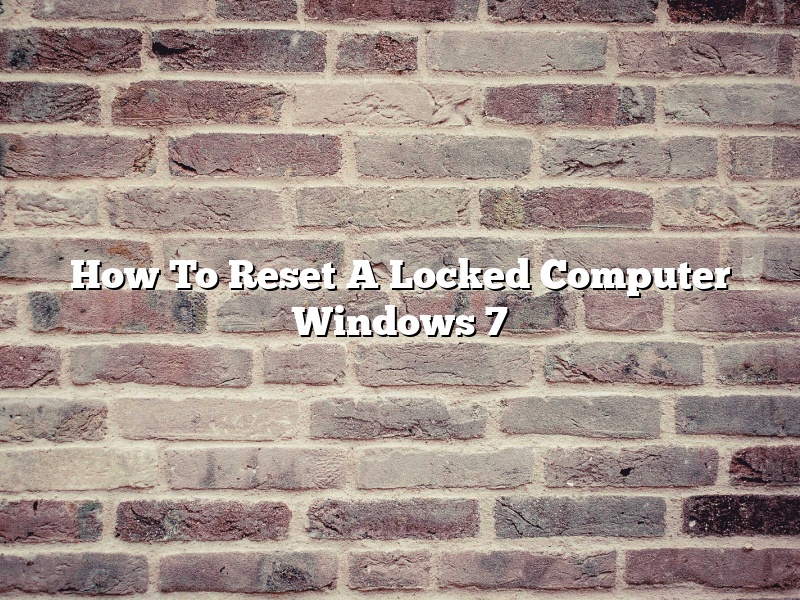When you forget your computer’s password, the computer is locked and you can’t access your data, you can reset the password using the following methods.
Method 1: Use a Password Reset Disk
If you have created a password reset disk on a USB drive before you forgot your password, you can use the disk to reset your password.
1. Insert the USB drive into your computer.
2. Click Start and type “password reset disk” into the search box.
3. Click Password Reset Disk in the search results.
4. Click Change Password.
5. Follow the instructions to reset your password.
Method 2: Use a Windows Installation Disk
If you don’t have a password reset disk, you can use a Windows installation disk to reset your password.
1. Insert the Windows installation disk into your computer.
2. Click Start and type “windows installation disk” into the search box.
3. Click Windows Installation Disk in the search results.
4. Click Repair your computer.
5. Click the operating system that you want to repair.
6. Click Command Prompt.
7. Type the following command and press Enter:
net user
Replace with the username of the account you want to reset the password for and with the new password you want to use.
8. Type the following command and press Enter:
net user administrator
Replace with the new password you want to use for the Administrator account.
9. Reboot your computer.
Method 3: Use a Recovery Drive
If you have a recovery drive, you can use it to reset your password.
1. Insert the recovery drive into your computer.
2. Click Start and type “recovery drive” into the search box.
3. Click Recovery Drive in the search results.
4. Click Reset your PC.
5. Click the operating system that you want to reset.
6. Click Next.
7. Click Reset.
8. Follow the instructions to reset your password.
Contents [hide]
- 1 How do I factory reset my computer Windows 7 without a password?
- 2 How do you factory reset a computer you are locked out of?
- 3 How do I force a factory reset on Windows 7?
- 4 How do I start Windows 7 in Safe Mode and Reset password?
- 5 How do you wipe a computer without the administrator password?
- 6 What is the default password for Windows 7?
- 7 How do you Reset a locked Windows computer?
How do I factory reset my computer Windows 7 without a password?
There are a few ways that you can factory reset your computer Windows 7 without a password. One way is to use a Windows 7 installation disc. Another way is to use a recovery drive.
If you have a Windows 7 installation disc, you can boot your computer from the disc. Then, you can select the “Repair your computer” option. After that, you should see the “System Recovery Options” window. From there, you can select the “Factory Reset” option.
If you have a recovery drive, you can boot your computer from the drive. Then, you should see the “System Recovery Options” window. From there, you can select the “Factory Reset” option.
How do you factory reset a computer you are locked out of?
Factory resetting a computer is a process that restores the computer to its original, default settings. This process can be used to fix various issues with a computer, or to clear out user data before selling or giving away the computer. There are a few different ways to factory reset a computer, depending on the operating system and the state of the computer.
If you are locked out of a computer and cannot access the settings, there are a few ways to factory reset it using external tools. One way is to use a recovery drive or disc to reinstall the operating system. Another way is to use a bootable USB drive with a recovery program installed. If you have access to the computer, you can also use the built-in reset function.
If you are locked out of a computer and cannot access the settings, there are a few ways to factory reset it using external tools. One way is to use a recovery drive or disc to reinstall the operating system. Another way is to use a bootable USB drive with a recovery program installed. If you have access to the computer, you can also use the built-in reset function.
If you have access to the computer, you can also use the built-in reset function. This function can be used to restore the computer to its default settings without reinstalling the operating system. To use the reset function, you will need to enter the BIOS and change the boot order so that the computer will boot from the recovery media. Then, you can restart the computer and follow the on-screen instructions.
If you have access to the computer, you can also use the built-in reset function. This function can be used to restore the computer to its default settings without reinstalling the operating system. To use the reset function, you will need to enter the BIOS and change the boot order so that the computer will boot from the recovery media. Then, you can restart the computer and follow the on-screen instructions.
If you have access to the computer, you can also use the built-in reset function. This function can be used to restore the computer to its default settings without reinstalling the operating system. To use the reset function, you will need to enter the BIOS and change the boot order so that the computer will boot from the recovery media. Then, you can restart the computer and follow the on-screen instructions.
How do I force a factory reset on Windows 7?
There are a few ways to force a factory reset on a Windows 7 computer. The first way is to use the System Restore tool. The second way is to use the Command Prompt. The third way is to use a third-party tool.
The System Restore tool is a built-in Windows tool that allows users to restore their computer to a previous state. To use the System Restore tool, users must first open the System Restore tool. To do this, users can click on the Start button and type System Restore in the search bar. Then, users must click on the System Restore tool in the search results.
The System Restore tool will open. In the System Restore tool, users must click on the Restore my computer to an earlier time option. Then, users must click on the Next button.
Users will then be prompted to choose a restore point. To choose a restore point, users must click on the Choose a restore point option.
Users will then be prompted to choose a restore point. To choose a restore point, users must click on the Show more restore points option.
Users will then be able to choose a restore point. To choose a restore point, users must click on the desired restore point and then click on the Next button.
Users will then be prompted to confirm their restore point. To confirm the restore point, users must click on the Yes button.
The computer will then restore to the chosen restore point.
The Command Prompt is a built-in Windows tool that allows users to run commands on their computer. To use the Command Prompt to factory reset a Windows 7 computer, users must first open the Command Prompt. To do this, users can click on the Start button and type Command Prompt in the search bar. Then, users must click on the Command Prompt tool in the search results.
The Command Prompt will open. In the Command Prompt, users must type the following command and press the Enter key:
wbadmin start systemstaterecovery
The computer will then restart and factory reset.
A third-party tool is a tool that is not built into Windows. To factory reset a Windows 7 computer using a third-party tool, users must first download the tool. To do this, users can go to the tool’s website and download the tool.
The tool will then need to be installed on the computer. To install the tool, users must run the tool’s setup file and follow the instructions.
The tool will then need to be opened. To open the tool, users must double-click on the tool’s icon.
The tool will then open. In the tool, users must click on the Reset button.
The computer will then reset to factory settings.
How do I start Windows 7 in Safe Mode and Reset password?
When you start your computer, you may see a message that says “Press a key to start Windows 7.” If you don’t press a key in time, your computer may start in Windows 8 or 10.
To start Windows 7 in Safe Mode, you need to press the F8 key before the Windows logo appears.
If you can’t start Windows 7 in Safe Mode, you can reset your password using a Windows 7 installation disk.
To reset your password, insert the Windows 7 installation disk in your computer and restart your computer.
When your computer starts, you will see a black screen with a white cursor.
Type “repair your computer” (without the quotes) and press Enter.
You will see a list of options.
Click “Command Prompt.”
Type “net user administrator *” (without the quotes) and press Enter.
You will see a message that says “The command completed successfully.”
Type “exit” (without the quotes) and press Enter.
You will see a message that says “The command completed successfully.”
Type “exit” (without the quotes) and press Enter.
You will see a message that says “The command completed successfully.”
Type “exit” (without the quotes) and press Enter.
Your computer will restart.
How do you wipe a computer without the administrator password?
There are a few ways to wipe a computer without the administrator password. One way is to use a Linux live CD or USB. Another way is to use a Windows password reset disk.
What is the default password for Windows 7?
Windows 7 is a popular operating system, and many people use it every day. However, some people may not be aware of the default password for Windows 7. The default password for Windows 7 is “password.” This is the password that you will use to log in to your computer.
If you have a Windows 7 computer, it is a good idea to change the default password. You can choose a password that is easier to remember, or you can use a password manager to create and store complex passwords.
Whatever password you choose, it is important to keep it confidential. Do not share your password with anyone else, and be sure to protect it from hackers and thieves.
How do you Reset a locked Windows computer?
There are many reasons why a Windows computer might become locked. It could be that the user has forgotten the password, or that a virus has locked the computer as a way of preventing users from accessing their files. In some cases, a computer might become locked as the result of a legal dispute in which the owner is trying to keep others from using the machine.
There are a few ways to reset a locked Windows computer. One is to use a Windows installation disc to boot the computer and then reset the password. Another is to use a program called Ophcrack to crack the password. Ophcrack is a free program that can be downloaded from the internet. It uses a process called rainbow tables to crack passwords.
Finally, if neither of these methods works, the last resort is to reinstall Windows. This is a more difficult process, and it is not recommended for people who are not familiar with computers.