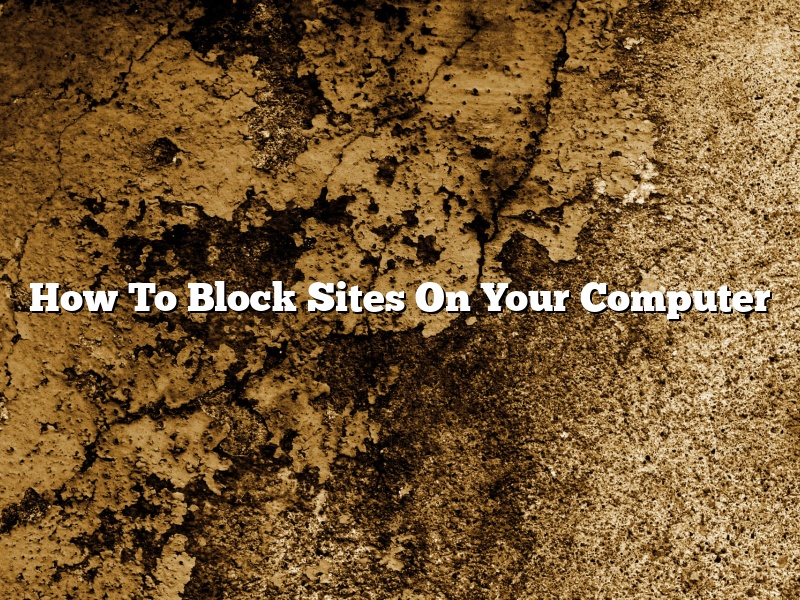There are many reasons why you might want to block a website on your computer. Maybe you don’t want your children to be able to access certain websites, or maybe you don’t want to be distracted by websites while you’re trying to work. Whatever the reason, it’s actually quite easy to do.
In this article, we’ll show you how to block websites on both Windows and Mac computers. We’ll also show you how to block websites using a browser extension, and how to block websites using your router.
How to Block Websites on Windows
To block websites on Windows, you can use the Windows Hosts file. This file is used to map hostnames to IP addresses, and you can use it to block websites.
To edit the Hosts file, you’ll need to use a text editor such as Notepad. If you’re using Windows 10, you can also use the Notepad app that comes with the OS.
Once you have a text editor open, navigate to the following folder:
C:\Windows\System32\drivers\etc
Inside this folder, you’ll find the Hosts file. Open it with your text editor, and you’ll see something like this:
# Copyright (c) 1993-2009 Microsoft Corp.
#
# This is a sample HOSTS file used by Microsoft TCP/IP for Windows.
#
# This file contains the mappings of IP addresses to host names. Each
# entry should be kept on an individual line. The IP address should
# be placed in the first column followed by the corresponding host name.
# The IP address and the host name should be separated by at least one
# space.
#
# Additionally, comments (such as these) may be inserted on individual
# lines or following the machine name denoted by a ‘#’ symbol.
#
# For example:
#
# 102.54.94.97 rhino.acme.com
# 38.25.63.10 x.acme.com
#
# localhost name resolution is handled within DNS itself.
# 127.0.0.1 localhost
# ::1 localhost
In the Hosts file, you’ll see a list of IP addresses and hostnames. To block a website, all you need to do is add the website’s IP address to the Hosts file, and then add the hostname of the website to the file as well.
For example, if you want to block the website www.facebook.com, you would add the following line to the Hosts file:
127.0.0.1 www.facebook.com
Once you’ve added this line, save the Hosts file, and Facebook will be blocked on your computer.
To block other websites, just add their IP addresses to the Hosts file in the same way.
How to Block Websites on Mac
To block websites on a Mac, you can use the hosts file as well. The hosts file is located in the following folder:
/etc/
To edit the hosts file, you’ll need to use a text editor such as TextEdit.
Once you have a text editor open, navigate to the hosts file, and you’ll see something like this:
#
# Host Database
#
# The hosts file is a text file that contains the mappings of IP
# addresses to host names
Contents
How do I block a website on Windows 10?
Windows 10 provides various ways to block websites. You can use the inbuilt Family Safety feature to block websites or use third-party software to do the same. In this article, we will discuss both the methods in detail.
Blocking websites using Family Safety feature
The Family Safety feature in Windows 10 allows you to restrict access to websites for certain users. You can use it to block websites for all users or for specific users.
To block websites for all users, open the Family Safety website and click on the ‘Manage Family Safety Settings’ tab.
Now, click on the ‘Windows Settings’ tab and scroll down to the ‘Web filtering’ section. Select the ‘Enable web filtering’ checkbox and then click on the ‘Configure’ button.
In the ‘Web filtering’ window, select the ‘Block all websites except those I allow’ option and then click on the ‘OK’ button.
To block websites for specific users, open the Family Safety website and click on the ‘Manage Family Safety Settings’ tab.
Now, click on the ‘User Settings’ tab and scroll down to the ‘Web filtering’ section. Select the ‘Enable web filtering’ checkbox for the user and then click on the ‘Configure’ button.
In the ‘Web filtering’ window, select the ‘Block all websites except those I allow’ option and then click on the ‘OK’ button.
Now, when the user tries to access a website, they will be redirected to a blocked website message.
Blocking websites using third-party software
There are many third-party software available that can be used to block websites. One such software is Parental Controls.
Parental Controls is a free software that can be used to block websites on Windows 10. It allows you to block websites for all users or for specific users.
To block websites for all users, open Parental Controls and click on the ‘Web filtering’ tab. Select the ‘Enable web filtering’ checkbox and then click on the ‘Configure’ button.
In the ‘Web filtering’ window, select the ‘Block all websites except those I allow’ option and then click on the ‘OK’ button.
To block websites for specific users, open Parental Controls and click on the ‘User Management’ tab. Select the user and then click on the ‘Configure’ button.
In the ‘Web filtering’ window, select the ‘Block all websites except those I allow’ option and then click on the ‘OK’ button.
Now, when the user tries to access a website, they will be redirected to a blocked website message.
How do I permanently block a website?
There are a few ways to permanently block a website on a computer. One way is to use the hosts file. The hosts file is a text file that maps hostnames to IP addresses. To block a website using the hosts file, you need to open the file in a text editor and add a line that maps the website’s hostname to the IP address of 127.0.0.1.
For example, if you want to block the website example.com, you would add the following line to the hosts file:
example.com 127.0.0.1
Another way to permanently block a website is to use a firewall. A firewall is a software or hardware security device that monitors and controls the traffic between a computer and the Internet. To block a website using a firewall, you need to configure the firewall to block the website’s IP address.
Finally, you can use a browser extension to block websites. A browser extension is a software program that is installed in a web browser and provides additional features or functionality. There are a number of browser extensions that allow you to block websites. One such extension is called “StayFocusd”. StayFocusd is a Google Chrome extension that allows you to block websites for a certain amount of time.
Can I block a website on Chrome?
Yes, you can block a website on Chrome. Chrome has a feature called “Content Blocking” that allows you to block websites and trackers. To block a website, open Chrome and go to Settings > Advanced > Content Blocking. Under “Blocked Sites,” add the website you want to block. Chrome will then block the website and trackers from loading.
How do I block websites on my kids computer?
There are a variety of ways to block websites on your kids’ computer. You can use a parental control software, a browser extension, or a hosts file.
The most popular way to block websites is to use a parental control software. A parental control software will give you a list of websites that you can block. The downside to using a parental control software is that it can be expensive, and it can be difficult to configure.
Another way to block websites is to use a browser extension. A browser extension is a small program that you can install in your web browser. The downside to using a browser extension is that not all browsers have them, and they can be difficult to configure.
The best way to block websites is to use a hosts file. A hosts file is a file that contains a list of websites that you can block. The downside to using a hosts file is that you have to manually add the websites to the file.
How do I block inappropriate websites on my wifi?
How do I block inappropriate websites on my wifi?
There are a few different ways that you can go about blocking inappropriate websites on your wifi. One way is to use a content filter, which will block websites based on a list of predetermined websites that are considered inappropriate. Another way is to use a parental control feature, which will allow you to block certain websites based on your own personal preferences.
If you are using a content filter, there are a few different options that you can choose from. One option is to use a filter that blocks all websites except for those that are on a preset list. Another option is to use a filter that blocks websites that are on a blacklist. This option will block any website that is on the blacklist, regardless of whether it is considered inappropriate or not. Finally, you can also use a filter that blocks websites that are on a whitelist. This option will only allow websites that are on the whitelist to be accessed.
If you are using a parental control feature, there are a few different options that you can choose from as well. One option is to use a feature that blocks all websites except for those that are on a preset list. Another option is to use a feature that blocks websites that are on a blacklist. This option will block any website that is on the blacklist, regardless of whether it is considered inappropriate or not. Finally, you can also use a feature that blocks websites that are on a whitelist. This option will only allow websites that are on the whitelist to be accessed.
There are a few different ways that you can go about blocking inappropriate websites on your wifi. One way is to use a content filter, which will block websites based on a list of predetermined websites that are considered inappropriate. Another way is to use a parental control feature, which will allow you to block certain websites based on your own personal preferences.
Can I block sites from Google search?
Google is a search engine that provides access to websites on the internet. You can use Google to find information on the internet, including websites that you may not want to visit. You can block websites from appearing in Google search results by using the Google SafeSearch feature.
The Google SafeSearch feature allows you to filter websites that appear in Google search results. You can use the Google SafeSearch feature to block websites that you do not want to visit, including websites that may contain adult content.
To block websites from appearing in Google search results, you can use the Google SafeSearch feature on your computer or mobile device. You can use the Google SafeSearch feature on your computer by using the Google SafeSearch filter. You can use the Google SafeSearch filter on your mobile device by using the Google SafeSearch settings.
The Google SafeSearch filter allows you to block websites that may contain adult content. The Google SafeSearch settings allow you to block websites that you do not want to visit, including websites that may contain adult content.
You can use the Google SafeSearch feature on your computer by using the Google SafeSearch filter. You can use the Google SafeSearch filter on your mobile device by using the Google SafeSearch settings.
Can I block myself from certain websites?
In this digital age, it’s easy to access any website we want with just a few clicks of the mouse. While this level of convenience is great for a lot of things, there may be times when we want to restrict our access to certain websites. Maybe we’re trying to focus on a project at work and don’t want to be tempted by Facebook; or maybe we’re worried about our children stumbling across inappropriate content online. In either case, is it possible to block ourselves from certain websites?
The answer is yes, it is possible to block yourself from certain websites. There are a few different ways to do this, depending on your needs and your level of tech expertise. One way is to use a content blocker, which is a type of software that blocks specific websites from loading on your computer. Content blockers are available as plugins for popular web browsers like Chrome and Firefox, and there are also standalone apps available.
Another way to block websites is to use your computer’s host file. This is a text file that lives on your computer and contains a list of all the websites that you have blocked. To edit your host file, you’ll need to use a text editor like Notepad or TextEdit. To add a website to the host file, you’ll need to find the IP address for that website and add it to the file.
If you’re not comfortable editing your host file, you can also use a third-party website to block websites. These websites allow you to add websites to a blacklist, and the websites will be blocked on all of your devices.
So, if you’re looking to block yourself from certain websites, there are a few different ways to do it. If you’re comfortable editing your computer’s settings, you can use a content blocker or the host file. If you don’t want to edit your computer’s settings, you can use a third-party website to do the blocking for you.